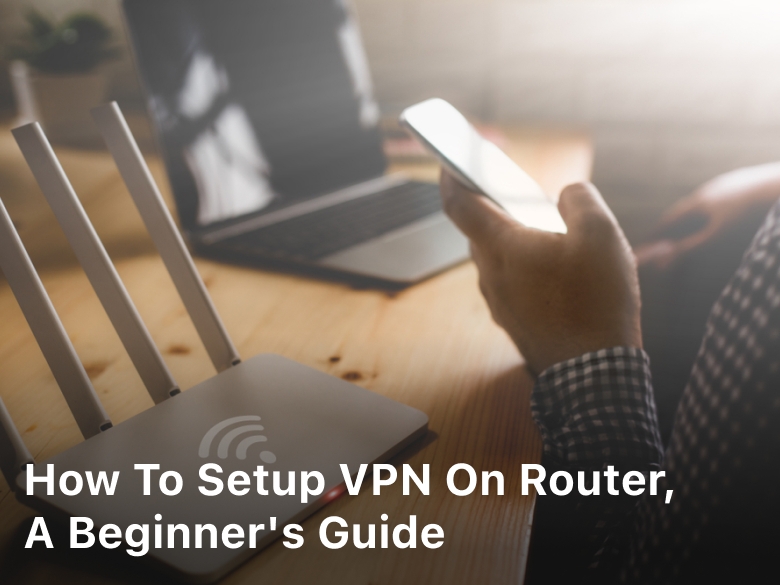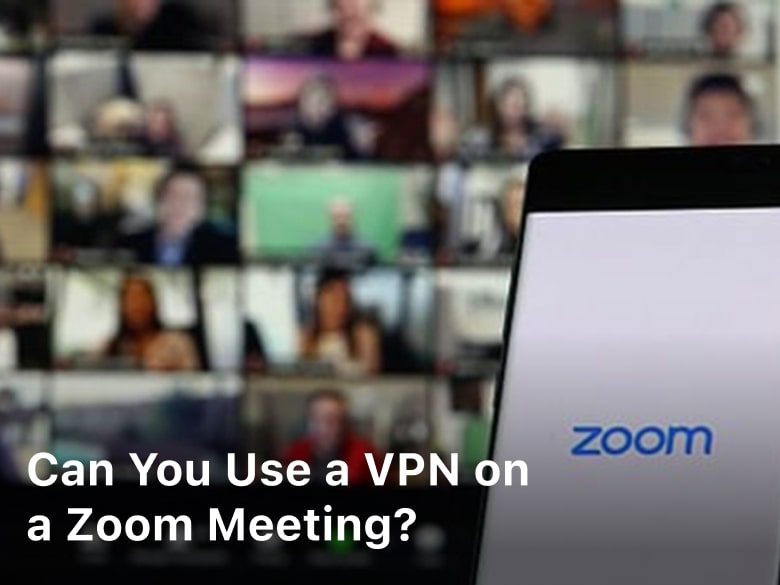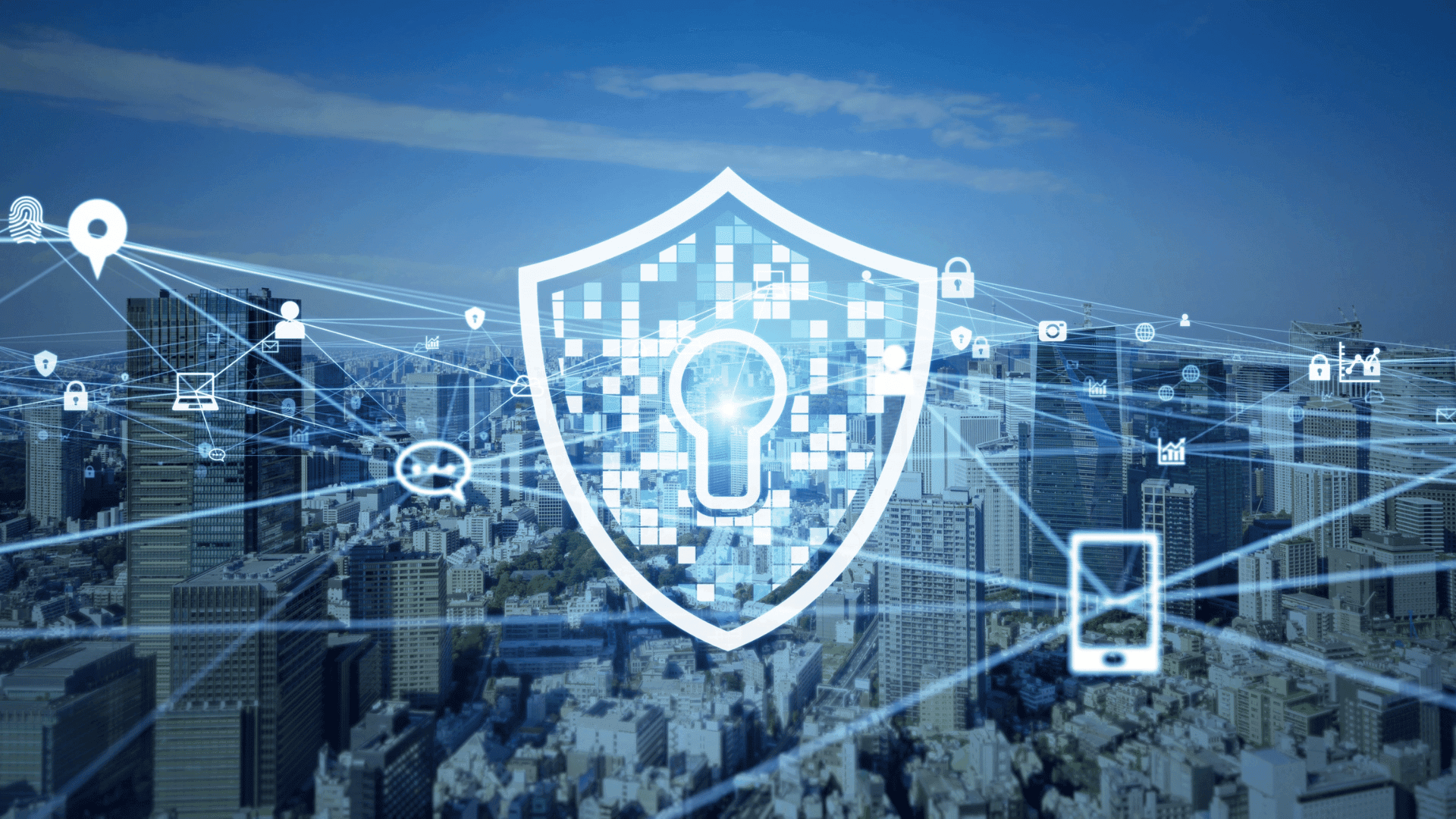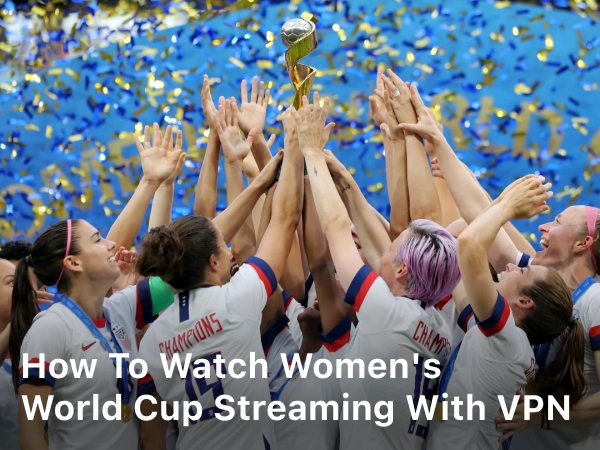How To Setup VPN on Router, A Beginner’s Guide – Bulky VPN
How To Setup VPN on Router, A Beginner’s Guide – Bulky VPN. Learn how to set up a VPN on your router for enhanced online security and privacy. Our step-by-step guide simplifies the process, ensuring you can surf the web safely.
In today’s digital age, safeguarding your online presence is crucial. Setting up a Virtual Private Network (VPN) on your router is a smart way to protect your internet connection and keep your data secure.
In this comprehensive guide, we will walk you through the process of setting up a VPN on your router. Whether you’re a tech novice or an experienced user, our step-by-step instructions will make the process seamless.
What is a VPN?
A VPN or Virtual Private Network is a technology that allows you to create a secure and encrypted connection over the internet. It ensures your online activities remain private and protected from prying eyes.
Why Set Up a VPN on Your Router?
Setting up a VPN on your router has several advantages:
- Network-Wide Protection: All devices connected to your router will be automatically protected.
- Enhanced Privacy: Your online activities are shielded from ISPs and potential hackers.
- Access Geo-Restricted Content: You can access content restricted to specific regions.
- Secure Remote Work: Ideal for remote work, as it adds an extra layer of security to your home office.

How To Setup VPN on Router
Setting up a VPN on your router is a convenient way to secure all the devices connected to your home network. Here’s a general guide on how to do it.
Please note that the specific steps may vary depending on your router’s make and model, so consult your router’s documentation for any unique instructions. Also, make sure you have a VPN subscription before proceeding.
1. Choose a VPN Service
Before you start, you’ll need a VPN service subscription. Popular VPN services include ExpressVPN, NordVPN, and CyberGhost. Sign up for a plan and make note of your VPN service’s configuration details, including the server address, username, and password.
2. Check Router Compatibility
Not all routers support VPN connections. Check your router’s user manual or the manufacturer’s website to see if it supports VPN client connections. If it doesn’t, you may need to consider buying a compatible router that does.
3. Access Your Router’s Web Interface
To configure your router, you’ll need to access its web interface. Here’s how:
- Connect your computer to the router via an Ethernet cable or Wi-Fi.
- Open a web browser (e.g., Chrome, Firefox) and enter your router’s IP address in the address bar. The default IP address is usually something like “192.168.1.1” or “192.168.0.1.” You can find this information in your router’s manual or on a sticker on the router itself.
- Log in to your router’s web interface using the username and password. This information is typically printed on the router or provided in the user manual.
4. Configure VPN Settings
Once you’re logged in to your router’s web interface, follow these steps:
- Look for a section called “VPN” or “VPN Client” in your router settings. This location may vary depending on your router model.
- Select the option to enable the VPN client.
- Enter the VPN service’s configuration details, which typically include:
- Server address or hostname: This is provided by your VPN service.
- Username and password: Your VPN service credentials.
- VPN protocol: Choose the protocol recommended by your VPN service (e.g., OpenVPN, PPTP, L2TP).
- Port: Set it to the recommended port or leave it at the default.
5. Save and Apply Settings
After entering the VPN configuration details, click the “Save” or “Apply” button to save your changes. Your router will then attempt to establish a connection to the VPN server.
6. Test the VPN Connection
To ensure that the VPN is working, you can perform a quick test:
- Connect a device to your router’s network.
- Go to a website that shows your IP address (e.g., whatismyip.com) and check if it displays the VPN server’s IP address instead of your ISP’s IP address. This indicates that the VPN is working correctly.
7. Troubleshoot (if necessary)
If the VPN isn’t working as expected, double-check your VPN configuration settings and consult your router’s documentation for troubleshooting steps. You may also need to contact your VPN service’s support for assistance.
Remember that setting up a VPN on a router can vary significantly depending on your router’s make and model. Always consult your router’s manual or the manufacturer’s website for specific instructions tailored to your device.
Should I Put a VPN on My Router
Whether you should put a VPN on your router depends on your specific needs and preferences. Here are some factors to consider when deciding whether to set up a VPN on your router:
Advantages of Setting Up a VPN on Your Router:
- Network-Wide Privacy
When you install a VPN on your router, all devices connected to your home network automatically benefit from the VPN’s encryption and privacy features. This means that every device, including computers, smartphones, smart TV, and IoT devices, will use the VPN connection without the need to configure each device individually.
- Ease of Use
Setting up a VPN on your router can be more convenient than configuring VPN software on each device separately. It simplifies the process and ensures all devices are protected without additional setup.
- Security
A VPN on your router helps protect your entire network from threats, such as hackers or snoopers, when using public Wi-Fi or accessing the internet from your home. It can also protect against ISP tracking and monitoring.
- Access to Geographically Restricted Content
By connecting to a VPN server in a different location, you can potentially access geo-restricted content that might not be available in your region.
Considerations and Potential Downsides:
- Performance Impact: Running a VPN on your router can affect your network’s performance, especially if you have a slower router or a limited internet connection. VPN encryption and processing can introduce some latency and reduce your maximum internet speed.
- Compatibility: Not all routers support VPN connections. You’ll need to check if your router is compatible with VPN software or consider purchasing a router that supports VPN functionality.
- Device-Specific Settings: Some devices may not work well with VPNs or may require specific settings or exceptions. Gaming consoles, for example, might experience higher latency when using a VPN.
- Configuration Complexity: Setting up a VPN on a router can be more complex than installing VPN software on individual devices, especially if you’re not familiar with router settings and configurations.
- Limited Server Selection: Depending on your VPN service, you may have limited server options when using a router-based VPN. Some VPN providers offer fewer server locations for router configurations.
In summary, setting up a VPN on your router can be a practical solution for network-wide privacy and security, but it comes with some potential trade-offs in terms of performance and configuration complexity.
Consider your specific needs and technical capabilities when deciding whether to put a VPN on your router. If you value the convenience of protecting all devices on your network with a single setup and are willing to address any potential performance issues, it can be a valuable addition to your home network.
FAQs
Q: Can I set up a VPN on any router?
A: Not all routers support VPN installations. Check with your router manufacturer and VPN service provider for compatibility.
Q: Do I need technical expertise to set up a VPN on my router?
A: Basic technical knowledge is helpful, but most VPN services provide detailed instructions for router setup.
Q: Are there free VPN services available for routers?
A: Some free VPN services offer router support, but keep in mind that they may have limitations compared to paid options.
Q: Can I use a VPN on my mobile devices after setting it up on the router?
A: Yes, once your router is configured with a VPN, all devices connected to it, including mobile devices, will benefit from the VPN protection.
Q: Will a VPN slow down my internet speed?
A: A VPN may slightly reduce your internet speed due to encryption, but a reputable service should provide good performance.
Q: Can I change the VPN server location after setup?
A: Yes, you can usually change the server location through your router’s settings or the VPN service’s app.
Conclusion
Setting up a VPN on your router is a wise decision for anyone looking to enhance their online security and privacy. It’s a relatively simple process that offers numerous benefits, from protecting your data to accessing geo-restricted content. By following our step-by-step guide, you’ll be able to enjoy a safer and more private online experience.