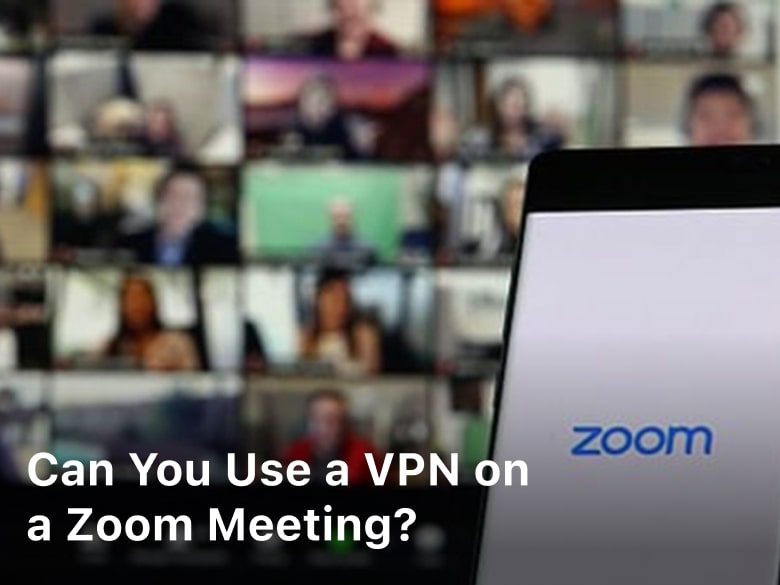As you explore ways to enhance your digital security and privacy, setting up your own virtual private network or VPN is an excellent option to consider. A VPN allows you to create an encrypted connection over a less secure network, like the internet. With your own VPN, you have full control and access. You can connect multiple devices through the VPN for anonymous browsing and to access location-restricted content. While commercial VPN services are available, establishing your own VPN provides greater security and customization. This article will walk you through five methods how to setup your own VPN at home, from the basic to the more complex. Whether you have a spare router lying around or want to build a VPN from scratch using a Raspberry Pi, you can find an approach here to suit your technical skills and needs. Take control of your digital privacy and security – set up your own VPN today.
Setting Up Your Own VPN Server With OpenVPN

To set up your own personal VPN server using OpenVPN, follow these steps:
- Choose a VPN protocol. For most users, OpenVPN is a great choice as it is open-source, secure, and works on most devices.
- Select an operating system. You’ll need to choose between Windows, Mac, Linux, or a dedicated VPN device. For maximum control and security, Linux is a good option. Ubuntu and Debian are popular, user-friendly distributions.
- Obtain a VPN-compatible router (optional). If you want multiple devices on your network to use the VPN, a compatible router can help manage connections. Some recommended brands are Linksys, Netgear, and ASUS.
- Install the OpenVPN software. Download the OpenVPN installer on your selected operating system. Follow the installation prompts, which will install the OpenVPN server and client software.
- Generate encryption keys. Use the EasyRSA tool included in the OpenVPN package to generate a CA certificate, server-side certificate, and client certificates to encrypt your VPN traffic.
- Create VPN configuration files. The configuration files contain all the settings for your VPN server and clients. You’ll need a server config file and client config files for each device.
- Start the VPN server. Run the OpenVPN server daemon on your system to start the VPN service. Then distribute the client config files to devices you want to connect to the VPN.
- Connect client devices. Import the client config files onto your devices and run the OpenVPN client app to connect to your new VPN server. All internet traffic will now be securely routed through your VPN.
By following these steps carefully, you can set up your own private VPN server at home using OpenVPN. A VPN provides an extra layer of privacy and security for all your online activity.
Creating a VPN With WireGuard
To setup your own VPN using WireGuard, follow these steps:
You will first need to install WireGuard on your devices. WireGuard is open-source software that can be installed on Windows, Mac, Linux, Android and iOS. You can download the appropriate version for your device from the WireGuard website and follow the instructions to install it.
Once installed, you will need to generate cryptographic keys to secure your VPN connection. In WireGuard, you configure peers by generating a private key for each peer and then sharing the corresponding public key with that peer. You can generate keys for your devices using a command line tool like wg genkey. Make sure to note down the private key for each device.
Next, you need to configure the WireGuard interface on each device by creating a configuration file for it. The configuration file will contain details like the interface name, private and public keys of all peers, allowed IP addresses, port number, etc. You can create the configuration files using a text editor.
After creating the configuration files, you need to start the WireGuard interface on each device to activate the VPN. You can do this by running the wg-quick up /path/to/wg0.conf command on Linux/Mac, using the WireGuard app on Windows/Android/iOS or through the Network screen on macOS.
Once the interfaces are up on all devices, your WireGuard VPN network will be active. You can now access devices across this VPN and all traffic will be encrypted. To stop the VPN, run wg-quick down wg0 on the devices.
Using SoftEther VPN to Establish Your Own VPN
Downloading and Installing SoftEther VPN
To establish your own VPN using SoftEther VPN, first download the free, open-source software from SoftEther’s official website. Install the VPN Server Manager, VPN Bridge, and VPN Client programs on your Windows, Mac, or Linux computer.
Configuring the VPN Server
Launch the VPN Server Manager program. Click “Create Virtual Hub” to setup your VPN server. Name the hub and select a strong pre-shared key that will be used to authenticate VPN connections.
Setting Up VPN Users
Add users by clicking “Create Virtual User” in the VPN Server Manager. Enter a username and password for each user and select the hub you created. These credentials will allow users to connect to your VPN.
Starting the VPN Server
Click “Start” in the VPN Server Manager to activate your VPN server. Your server is now ready to accept incoming connections from VPN clients. Note the IP address or hostname of the server which you will provide to VPN clients.
Connecting as a VPN Client
To connect to your VPN, install the VPN Client software on the device you want to use. Enter the IP/hostname of your VPN server, select the hub and enter your VPN username and password. Click “Connect” to establish a VPN connection. Your internet traffic will now be routed through the VPN.
To ensure maximum security and privacy, consider using strong encryption algorithms like AES, secure hashing functions like SHA-2, and a minimum key length of 2048-bits when setting up your VPN. Monitor your VPN server and update the software regularly to patch any vulnerabilities. Using a VPN establishes an encrypted connection that helps shield your online activities and location. With some configuration, you can setup your own DIY VPN solution using SoftEther VPN.
Related Article : 5 Tips for Maximizing VPN Speed and Performance
Building a VPN With IKEv2
To set up your own VPN using IKEv2 (Internet Key Exchange version 2), you’ll need to configure the VPN on your router and install VPN software on your devices. IKEv2 is a tunneling protocol used to establish a secure, encrypted connection over the internet.
Install VPN Software
On each device you want to connect to the VPN, install VPN client software that supports IKEv2, such as IPsec VPN. This could include your laptop, desktop computer, smartphone, and tablet. The software will allow these devices to connect to and utilize your VPN.
Enable IKEv2 on Your Router
Log into your router’s admin page and locate the VPN or IPsec settings. IKEv2 may be labeled as “IPsec VPN” or “VPN tunnel.” Enable IKEv2 and input your VPN’s details, including the server address, subnet mask, and encryption protocol. Save the settings.
Configure Your VPN Account
Sign up for a VPN service that offers IKEv2 connectivity and provides apps for all your devices. Download the VPN app on each device and login with your VPN account credentials. The app will automatically configure your device to use the IKEv2 protocol to connect to the VPN.
Connect to Your VPN
Open the VPN app on your device and click “Connect.” The app will establish an encrypted IKEv2 tunnel between your device and the VPN server. All your internet traffic will now be routed through this secure tunnel. Repeat the connection process on your other devices to route their traffic through the VPN as well.
To ensure privacy and security, regularly check that your VPN connection is active and working properly on all your devices. IKEv2 provides a fast, stable way to create your own VPN for safe internet usage at home. By installing VPN software, enabling IKEv2 on your router, setting up a reputable VPN service, and properly connecting each of your devices, you’ll have your own VPN up and running in no time.
How to Setup VPN on Your Home Router
To setup a VPN on your home router, you’ll need to access your router’s administrative interface and configure the VPN settings. The steps will vary depending on your router’s brand and model.
Enable VPN Passthrough
Enable the VPN passthrough or VPN tunneling option on your router. This allows VPN traffic to pass through the router. The setting may be labeled “VPN,” “VPN passthrough,” “IPSec passthrough,” “PPTP passthrough” or “L2TP passthrough.” Enable all protocols you intend to use.
Configure VPN Server Settings
You’ll need to input the VPN server address, also known as the VPN endpoint. This is provided by your VPN service. You may also need to enter additional details like the VPN protocol (OpenVPN, IPSec, L2TP), encryption cipher, authentication method, and pre-shared key.
Set Up Port Forwarding
Set up port forwarding or virtual server on your router to forward network traffic to your VPN server. The required ports depend on which VPN protocol you’re using. For example, OpenVPN uses port 1194, IPSec uses port 500, and L2TP uses port 1701.
Additional Security Settings
Consider enabling additional security settings on your router like firewall rules to only allow VPN traffic, VPN kill switch to disable internet if the VPN drops, and DNS leak prevention. These help enhance your online privacy and security.
Connect VPN Clients to Router
Install VPN client software on your devices like laptops, phones and tablets. Configure the VPN clients to connect to your router’s internal IP address. This connects your devices to the internet through an encrypted VPN tunnel.
Following these steps carefully will allow you to setup your own VPN on your home router. Take your time and double check each setting to ensure maximum security and performance. If you run into issues, don’t hesitate to contact your router manufacturer or VPN service support for additional assistance. Protecting your digital life is worth the effort.
Conclusion
Overall, setting up your own VPN at home is a simple process and provides significant benefits. By following one of these five methods, you can establish a secure connection to browse the web privately and access your local network resources remotely. A personal VPN gives you control and flexibility over your digital experiences. While the initial configuration requires some technical skill, the long term rewards of improved security, anonymity, and connectivity are well worth the effort. Take the initiative today to choose a VPN protocol and setup that meets your needs. You will gain peace of mind knowing your online activity and data remain protected. A self-hosted VPN puts you in the driver’s seat of your digital destiny.