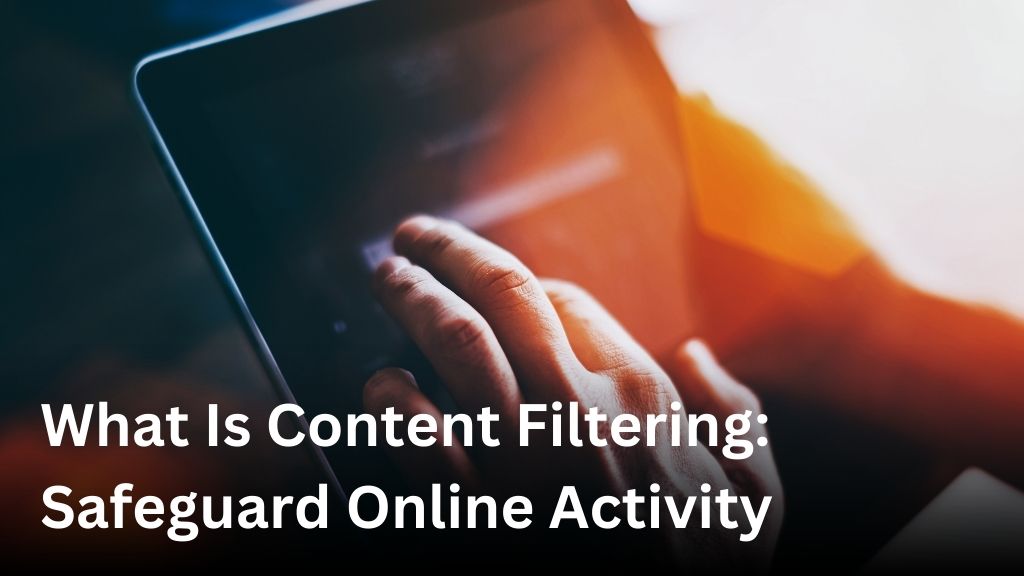How to Install Motherboard Drivers: A Step-by-Step Guide
This guide will show you how to install motherboard drivers. Doing this right is key to your computer’s best performance, stability, and making sure things work together. We’ll guide you in finding, downloading, and installing the right drivers for your system.
Motherboard drivers help your computer parts talk to the system. They are vital when you’re making a new computer or updating an old one. We’ll explain why these drivers matter and how to install them correctly.
Understanding Motherboard Drivers
Motherboard drivers are crucial software. They connect your computer’s motherboard to its operating system. This connection is needed for the CPU, memory, and storage devices to work properly. Without these drivers, your computer might crash, malfunction, or run slowly.
What Are Motherboard Drivers?
Think of motherboard drivers as translators. They allow the motherboard and its hardware to understand each other. These programs come from the motherboard’s maker. They are made for specific board models.
Why Are Motherboard Drivers Important?
Having the right drivers is vital. They make sure all parts of the motherboard communicate correctly. If drivers are wrong or missing, your computer could crash, have parts not work, or run slowly. You might also find some software or games not running right.
Updating your motherboard drivers regularly is key. This keeps your computer working well and stable. It helps you enjoy a hassle-free computing experience.
Preparing for Motherboard Driver Installation
Before you install motherboard drivers, make sure your computer is set. This guide helps you prepare for a smooth installation process.
Start by making sure your computer is on and has a good internet connect. You need the internet to download the drivers from the manufacturer’s website.
Also, gather tools like a USB drive or a CD. You’ll use these to move the driver files from your computer to your target device. This makes installation easier.
- Ensure your computer is powered on and connected to a stable internet connection.
- Gather any necessary tools or equipment, such as a USB drive or CD/DVD.
- Locate the make and model of your motherboard. You’ll need this to find the right drivers.
- Check the manufacturer’s instructions for specific driver installation guidance.
- Make sure your computer is safe from malware and other security risks that can mess with the installation.
Getting your computer ready the right way is key to a smooth driver installation. Next, we’ll look at how to find your motherboard model. Stay tuned.
Identifying Your Motherboard Model
The first key step is finding your motherboard’s model. You can often find this on the motherboard itself. Look for a sticker or check your computer’s settings for it.
Finding Your Motherboard Information
Here’s how to find your motherboard model:
- Look at the physical motherboard. Check for a label or sticker with the model and brand.
- Access your computer’s BIOS during startup. The info should be there.
- Use software like CPU-Z. It tells you about your hardware, including the motherboard.
Checking for Compatible Drivers
After knowing your motherboard model, the next step is to get the right drivers. Visit the manufacturer’s website to find the drivers you need.
Be careful to pick drivers for your specific motherboard model. Using the wrong ones can cause your system to crash or get damaged. So, it’s crucial to choose the correct ones.
By finding out your motherboard model and getting the right drivers, you pave the way for smooth installation.
Downloading the Correct Motherboard Drivers
Getting the right motherboard drivers is key when installing them. It’s crucial to pick the ones made for your motherboard. This choice ensures everything works well.
To get the proper drivers, follow these steps:
- Identify your motherboard model: Refer to our previous guide to find your motherboard’s exact model.
- Visit the manufacturer’s website: Go to the downloads or support section of the website of your motherboard’s maker.
- Search for your motherboard model: Find your motherboard model and the drivers that work with your system.
- Download the drivers: Download the correct drivers for your system. It’s important to choose the ones that match your motherboard model and the version of your operating system.
The way you get motherboard drivers might change based on the maker. But, the steps we talked about usually work for most brands. Using these tips will lead you to the how to download motherboard drivers made just for your system. This helps you avoid any issues or driver problems.

Getting the right motherboard drivers can save you from a lot of trouble later on. Just follow these steps for an easy and successful driver installation process.
How to Install Motherboard Drivers
Step-by-Step Installation Guide
If you have the right motherboard drivers ready, installation is simple. The steps can change based on your operating system. Yet, you usually run the driver file you downloaded and just do what it asks.
Let’s go through installing your motherboard drivers step by step:
- Find the driver file you downloaded.
- Open it by double-clicking to start the setup.
- Agree to any terms or agreements it shows you.
- Then, just follow the directions on your screen. This might involve picking some settings or options.
- Lastly, if it asks, restart your computer.
The steps might be a bit different based on your system and motherboard brand. But, knowing these basics will help you get through the installation.
Installing these drivers is key to making sure your computer runs well. It gets your hardware working right and boosts your PC’s speed. Just follow the steps we showed you for a trouble-free setup.
Verifying Successful Driver Installation
After you install motherboard drivers, it’s key to check that they’re working. This makes sure your computer runs well and your OS can use your hardware. We’ll show you how to make sure your motherboard drivers are installed correctly.
Checking for Updated Drivers
Always look for updated motherboard drivers to keep your system fast and secure. Companies update drivers to fix issues, work better with other parts, and add new functions. To find new drivers, follow these steps:
- Go to the maker’s website for your motherboard.
- Click on “Drivers” or “Downloads”.
- Look at the driver version online and compare it to what’s on your computer.
- If yours is older, get the new version and install it by following the guide.
Keeping up with verifying motherboard driver installation and checking for updated motherboard drivers ensures your system performs well. You’ll enjoy better speed and safety with the latest updates.
| Manufacturer | Current Driver Version | Latest Driver Version | Release Date |
|---|---|---|---|
| ASUS | 2.10.1286 | 2.12.1427 | June 15, 2023 |
| Gigabyte | 3.0.0.1433 | 3.1.0.1503 | July 1, 2023 |
| MSI | 4.5.0.2109 | 4.6.0.2201 | August 1, 2023 |
Doing these simple checks ensures your motherboard drivers are up-to-date. This keeps your computer in top shape. Regular updates are crucial for a well-performing computer.
Troubleshooting Common Issues
Installing motherboard drivers is usually easy, but you might run into problems. Users often face driver conflicts and installation errors. Knowing how to solve these issues ensures your motherboard driver installation goes well.
Resolving Driver Conflicts
Driver conflicts happen when your motherboard’s drivers don’t work well with other hardware or software. This can cause your system to be unstable or have poor performance. It might also stop the motherboard drivers from installing properly. To fix driver conflicts, do the following:
- Check your system’s device manager or control panel to find conflicting drivers.
- Uninstall these problematic drivers and their software.
- After uninstalling, restart your computer. Then, try installing the motherboard drivers again.
- If you still have issues, update or reinstall the conflicting driver. This should make it work with the motherboard drivers.
Addressing Installation Errors
When you can’t install motherboard drivers, it might be because of many things. This could include using the wrong drivers, damaged driver files, or not having permission to install them. Here’s how to tackle these errors:
- Make sure you’ve downloaded the right drivers for your motherboard.
- Redownload the driver installation files from the manufacturer’s website to check if they were corrupted.
- Install the drivers as an administrator to fix permission issues.
- If it still doesn’t work, contact the motherboard’s manufacturer for help.
Following these steps helps you solve the most common issues when installing or updating motherboard drivers. Always remember, if problems persist, get in touch with the manufacturer or an IT expert for advice.
Updating Motherboard Drivers Regularly
It’s crucial to update your motherboard drivers often. It keeps your computer working well and stable. Manufacturers bring out new drivers to fix bugs, increase compatibility, and boost security.
Why is it so important to keep your motherboard drivers updated? Let’s look at the main reasons:
- Bug fixes: Driver updates often include fixes for known issues, which can make your system more stable.
- Improved compatibility: New drivers can make your computer work better with the latest hardware and software.
- Enhanced security: Old drivers can make your computer more vulnerable to attacks. Updating helps to close these security holes.
- Performance optimization: New drivers can make your computer run faster and smoother.
To keep your system running well, update your drivers regularly. You can do this by setting up automatic updates or by checking the manufacturer’s website for new drivers. Regular updates lead to better performance and fewer problems.
| Benefit | Description |
|---|---|
| Bug Fixes | Driver updates often include fixes for known issues, improving system stability and reliability. |
| Improved Compatibility | New driver versions enhance compatibility with the latest tech, making your computer run smoothly. |
| Enhanced Security | Old drivers can expose your system to security risks. Updating protects your computer from these threats. |
| Performance Optimization | By unlocking new performance capabilities, newer drivers can help your computer run more efficiently. |
Conclusion
We’ve shown you the main steps for adding motherboard drivers to your PC. First, know what model your motherboard is. Then, download the right drivers for it. Finally, follow the steps we gave you to install them correctly. This way, your computer will run well and work with your other devices.
It’s very important to keep your motherboard drivers up to date. This keeps your computer healthy. Remember to often check for new updates. And install them as soon as you can. If you have any trouble, you can ask the maker of your computer. Or get help from an IT expert.
Learning how to update motherboard drivers will help you keep your PC in top shape. We’re glad to help you learn this. Now, you should feel ready to do it yourself with no problems.