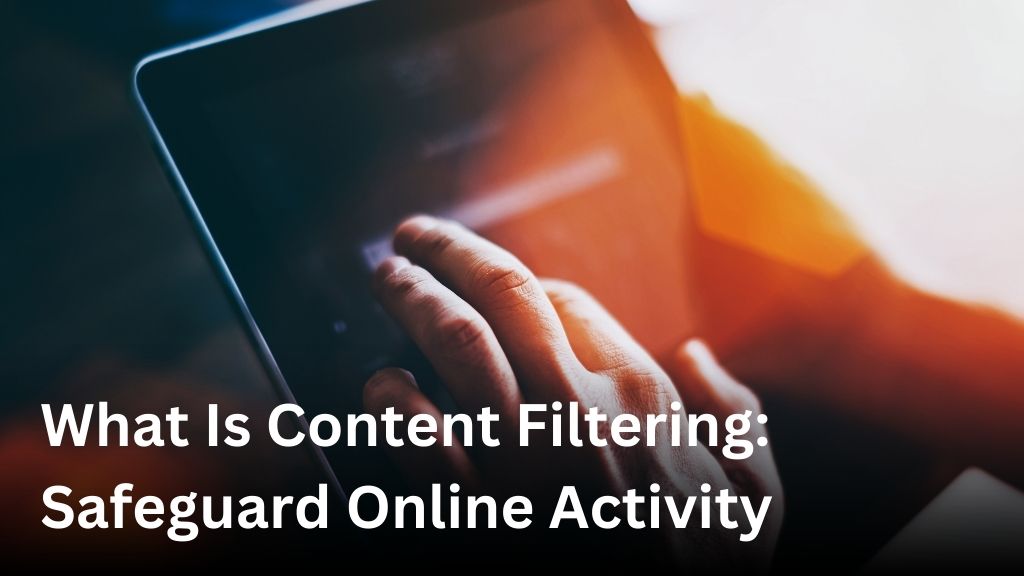How To Delete Your Netflix History on Every Device
Welcome to our comprehensive guide on how to delete your Netflix history on every device. Whether you’re looking to clear your Netflix viewing history, delete specific titles, or remove your entire account’s activity, we’re here to help. In this article, we will walk you through the step-by-step process, ensuring that your streaming habits remain private and discreet.
Deleting your Netflix history is a simple yet effective way to maintain your privacy. By following our instructions, you can easily remove any traces of your viewing activity and enjoy your favorite content without any worries. So let’s dive in and learn how to clear your Netflix watch history on the Netflix website, mobile devices, and streaming devices.

Clear Netflix History on the Netflix Website
In this section, we will show you how to clear your Netflix history through the official Netflix website. Follow these steps to remove your viewing activity and ensure your Netflix account reflects your preferences:
- Login to your Netflix account using your preferred web browser.
- Navigate to the account settings. You can find it by hovering over your profile icon in the top right corner and selecting “Account” from the drop-down menu.
- Scroll down to the “My Profile” section and click on “Viewing Activity.”
- On the “Viewing Activity” page, you will see a list of titles you have watched. To delete specific titles, click on the circular icon with a slash (/) next to the show or movie name, and then select “Hide from viewing history.” Confirm your selection when prompted.
- If you want to delete your entire watch history, click on the “Hide All” button located at the top of the page. Confirm your action when prompted.
- Once you have cleared your Netflix history, the content will no longer appear in your viewing activity or recommendations.
Pro tip: To ensure a more personalized browsing experience, consider managing your settings. You can adjust various preferences, including autoplay, parental controls, and subtitles, by navigating to the “Account” section and exploring the available options.
Delete Netflix History on Mobile Devices
If you primarily use Netflix on your mobile devices, this section is for you. We will explain how to delete your Netflix history on both iOS and Android devices. Follow the step-by-step instructions below to clear your viewing activity and enhance your mobile viewing experience.
For iOS devices:
- Open the Netflix app on your iPhone or iPad.
- Tap on the menu icon at the bottom right corner of the screen.
- Scroll down and select “Account”.
- On the Account page, tap on “Viewing Activity”.
- You will see a list of shows and movies you have watched. To remove a specific title, tap the “X” icon next to it. To clear your entire watch history, scroll to the bottom and tap “Hide All”.
For Android devices:
- Launch the Netflix app on your Android phone or tablet.
- Tap on the menu icon at the top left corner of the screen.
- Scroll down and select “Account”.
- In the Account settings, tap on “Viewing Activity”.
- You will see a list of your recently watched titles. To delete a specific title, tap the “X” icon next to it. To clear your entire watch history, scroll to the bottom and tap “Hide All”.
By regularly deleting your Netflix viewing history, you can maintain your privacy and ensure that your recently watched list remains empty. Follow these simple steps to erase your Netflix recently watched titles on your mobile devices.
Clear Netflix History on Streaming Devices
If you stream Netflix on devices like smart TVs, gaming consoles, or streaming sticks, you may be wondering how to clear your Netflix history. We’ve got you covered with step-by-step instructions to help you remove Netflix activity and delete Netflix account activity on your streaming devices.
Accessing the Netflix App or Settings
The first step to clear your Netflix history is to access the Netflix app or settings on your streaming device. Here’s how to do it on popular devices:
- Smart TVs: Open the Netflix app or navigate to the Netflix section in your smart TV’s menu.
- Gaming Consoles: Launch the Netflix app from your gaming console’s home screen.
- Streaming Sticks: Plug in your streaming stick and navigate to the Netflix app using your TV’s input or source selection.
Deleting Viewing Activity
Once you have accessed the Netflix app or settings, follow these steps to delete your viewing activity:
- Navigate to the “Account” or “Settings” section within the Netflix app.
- Look for the “Viewing Activity” or “Recently Watched” option.
- Select the titles that you want to remove from your Netflix history or choose the option to clear your entire watch history.
- Confirm the deletion or clearing process and wait for the changes to take effect.
Unlinking a Streaming Device
If you want to further enhance your privacy, you can choose to unlink a streaming device from your Netflix account. This prevents any future activity on that device from being associated with your account. Follow these steps to unlink a streaming device:
- Access the “Account” or “Settings” section within the Netflix app or website.
- Look for the option to manage your devices or connected devices.
- Select the device you want to unlink and follow the prompts to remove it from your account.
- Repeat these steps for any other devices you want to unlink from your Netflix account.
By following these instructions, you can easily clear your Netflix history on streaming devices, remove Netflix activity, and delete Netflix account activity. This allows you to enjoy your favorite content without leaving a trace of your viewing habits.
Conclusion
In this article, we have provided a comprehensive guide on how to delete your Netflix history on every device. Whether you want to clear your recently watched list, erase your viewing activity, or remove your account’s activity altogether, we’ve covered it all.
By following the step-by-step instructions in this article, you can maintain your privacy and enjoy your favorite content discreetly. Regularly clearing your Netflix history is a simple yet effective way to keep your streaming habits private.
From the Netflix website to mobile and streaming devices, we have explained the process for each platform. Whether you prefer to use the Netflix app on your mobile device or stream on smart TVs and gaming consoles, we’ve got you covered.
Now, you can confidently enjoy your Netflix binges without worrying about your viewing history being visible. Keep your streaming habits private and enjoy your favorite shows and movies without any concerns.
FAQ
How do I delete my Netflix history on the Netflix website?
To delete your Netflix history on the Netflix website, follow these steps: 1. Open the Netflix website and sign in to your account. 2. Click on your profile icon in the top-right corner of the screen. 3. Select “Account” from the dropdown menu. 4. Scroll down to the “Profile & Parental Controls” section and click on “Viewing Activity.” 5. On the “Viewing Activity” page, you will see a list of all the shows and movies you have watched. 6. To remove a specific title, click the “Hide” button next to it. 7. If you want to clear your entire watch history, you can click on the “Hide All” button at the bottom of the page. 8. Confirm your action when prompted. Your Netflix history will now be deleted from the Netflix website.
How can I delete my Netflix history on mobile devices?
To delete your Netflix history on mobile devices, follow these instructions: On iOS: 1. Open the Netflix app on your iOS device and sign in to your account. 2. Tap on the bottom-right “More” tab. 3. Scroll down and select “Account.” 4. In the “Profile & Parental Controls” section, tap on “Viewing Activity.” 5. Now, you will see a list of all the shows and movies you have watched. 6. To remove a specific title, tap the “Hide” button next to it. 7. If you want to clear your entire watch history, you can tap on the “Hide All” button at the bottom of the page. 8. Confirm your action when prompted. Your Netflix history will be deleted from your iOS device. On Android: 1. Open the Netflix app on your Android device and sign in to your account. 2. Tap on the menu icon (three horizontal lines) at the top left corner of the screen. 3. Scroll down and select “Account.” 4. Under the “Profile & Parental Controls” section, tap on “Viewing Activity.” 5. You will now see a list of shows and movies you have watched. 6. To remove a specific title, tap the “Hide” button next to it. 7. To clear your entire watch history, tap on the “Hide All” button at the bottom of the page. 8. Confirm your action when prompted. Your Netflix history will now be deleted from your Android device.
How do I clear my Netflix history on streaming devices?
The process of clearing your Netflix history on streaming devices may vary depending on the device you are using. Here are general instructions for some popular streaming devices: On Smart TVs: 1. Open the Netflix app on your smart TV and sign in to your account. 2. Using your remote control, navigate to the “Menu” or “Settings” section. 3. Look for the option to manage your account or viewing activity. 4. Select “Viewing Activity” to see a list of your watched shows and movies. 5. To remove a specific title, click the “Hide” button next to it. 6. If you want to clear your entire watch history, there may be an option to do so on this page. 7. Confirm your action if prompted. Your Netflix history will be deleted from your smart TV. On Gaming Consoles (e.g., Xbox, PlayStation): 1. Open the Netflix app on your gaming console and sign in to your account. 2. Navigate to the “Settings” or “Account” section. 3. Look for an option related to your account or viewing activity. 4. Select “Viewing Activity” to access your list of watched shows and movies. 5. To remove a specific title, click the “Hide” button next to it. 6. If you want to clear your entire watch history, there may be an option to do so on this page. 7. Confirm your action if prompted. Your Netflix history will now be deleted from your gaming console.
Why should I delete my Netflix history?
Deleting your Netflix history can be beneficial for several reasons: 1. Privacy: Clearing your watch history ensures that others who use your Netflix account or have access to your devices cannot see what you have watched. 2. Recommendations: By deleting your history, you can start fresh and receive new recommendations based on your current viewing preferences. 3. Personalization: Clearing your history allows Netflix to display content that aligns more accurately with your current interests. 4. Embarrassing or sensitive content: If you have watched something that you prefer not to be associated with your account, removing it from your history can provide peace of mind. Remember, regularly deleting your Netflix history is a simple way to maintain your privacy and optimize your Netflix experience.